Passwort vergessen
Wichtiger Hinweis: Sie können Ihr Passwort nur zurücksetzen, wenn Sie Ihrem E-Mail-Konto alternative Daten (Mobilfunknummer, alternative E-Mail-Adresse) oder personenbezogene Daten (Name, Anschrift) zur Identifizierung hinzugefügt haben. Bei einem komplett anonym angelegten Konto, oder einem Konto mit veralteten Daten kann das Passwort nicht zurückgesetzt werden.
Sollten Sie das Passwort zu Ihrem mail.ch-Account vergessen haben, können Sie es auf unserer Passwort-vergessen-Seite zurücksetzen. Auf diese gelangen Sie über eine der folgenden Möglichkeiten:
Über das Login / Passwort vergessen Feld
-
Gehen Sie zunächst auf https://mail.ch.
-
Oben rechts unter den eigentlichen Login-Feldern finden Sie den Link "Login / Passwort vergessen?", klicken Sie auf diesen Link.
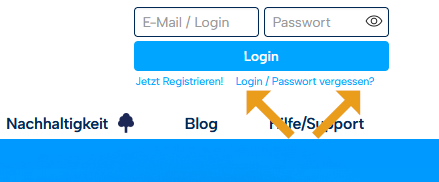
Über Hilfe / Support
-
Gehen Sie zunächst auf https://mail.ch.
-
In der Seitennavigation klicken Sie nun auf "Hilfe / Support".
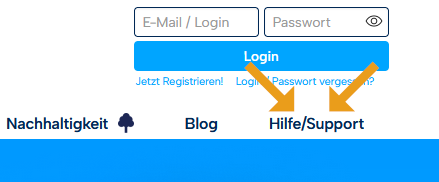
-
Klicken Sie anschließend auf "Passwort vergessen".
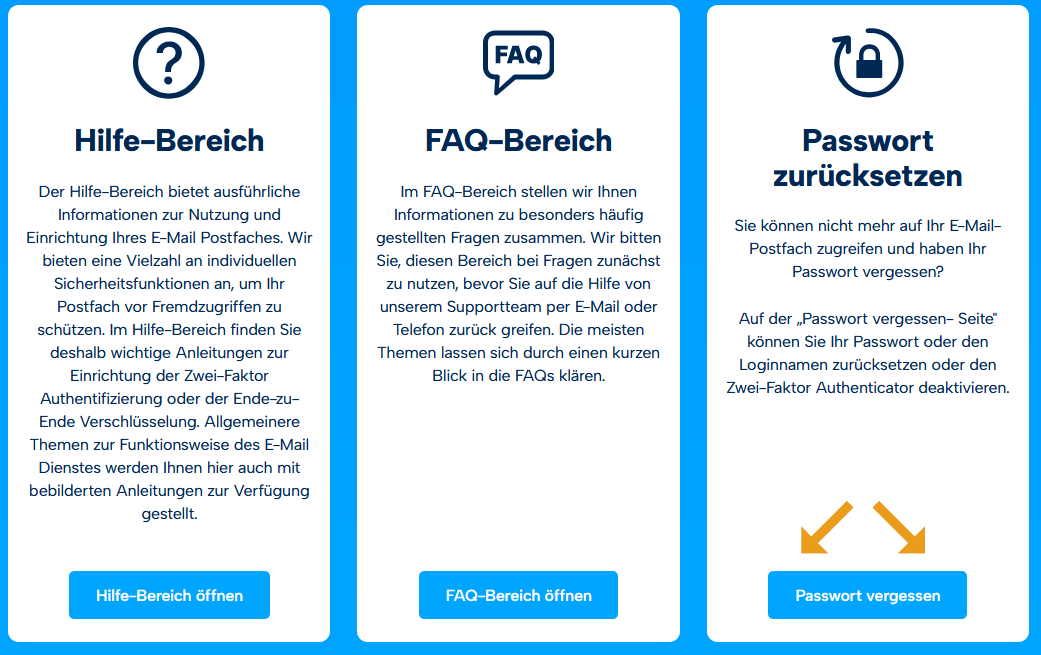
Rücksetzen des Passworts
Ihnen stehen auf der Passwort-vergessen-Seite verschiedene Varianten zur Verfügung, das Passwort zurückzusetzen.

Variante 1 "Ich habe noch Zugriff über meinen E-Mail-Client (Outlook, Thunderbird, Apple Mail)"
Wenn Sie noch Zugriff über ein E-Mail-Programm haben, so nehmen Sie diese Variante.
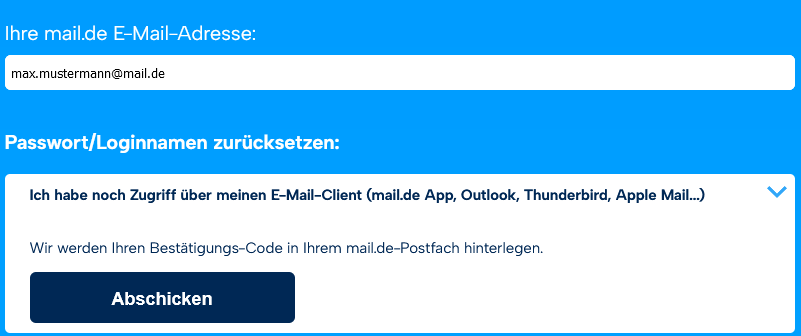
-
Tragen Sie bei "Ihre mail.ch – Adresse" die mail.ch-Adresse Ihres mail.ch-Kontos ein.
-
Innerhalb weniger Sekunden erhalten Sie eine E-Mail mit dem Bestätigungscode von uns, klicken Sie auf den blauen Link.
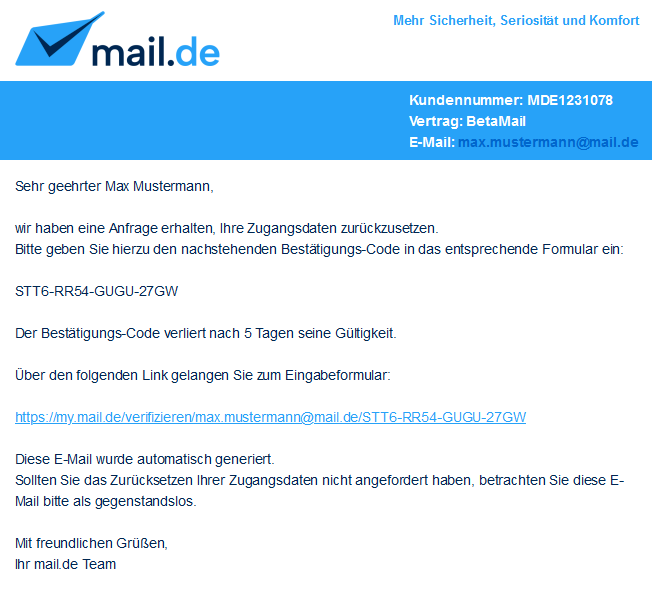
-
Es öffnet sich der Browser zu der Passwort-vergessen-Seite und der Bestätigungscode ist dort schon vor eingetragen. Sie brauchen nur noch den Sicherheitscode von dem Bild eingeben und klicken anschließend auf "Abschicken".
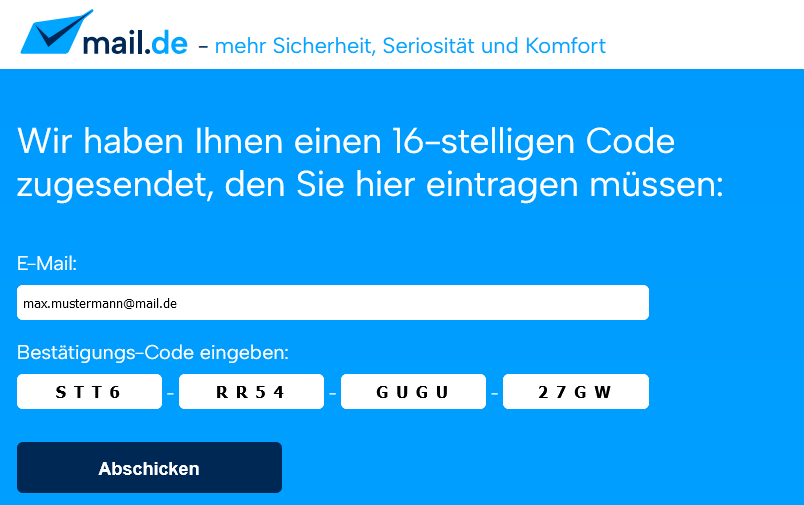
-
Auf der folgenden Seite können Sie nun ein neues Passwort bestimmen, tragen Sie demnach das neue Passwort bei "Neues Passwort:" ein und bestätigen Sie bei "Neues Passwort wiederholen:" die Eingabe. Anschließend klicken Sie auf die Schaltfläche "Abschicken".
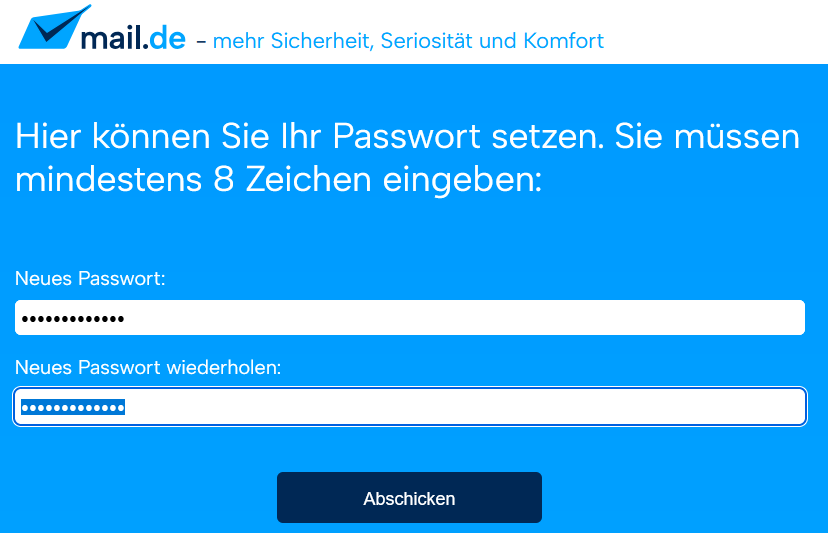
-
Das neue Passwort wurde nun gesetzt.
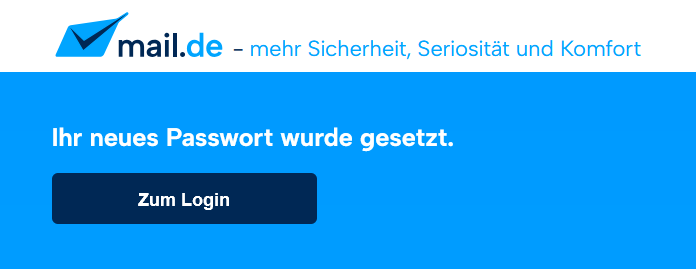
Variante 2 "Ich habe eine alternative Handynummer hinterlegt"
Wenn Sie zu Ihrem Account eine Handynummer hinterlegt haben, so können Sie sich via SMS, den Bestätigungscode zusenden lassen.
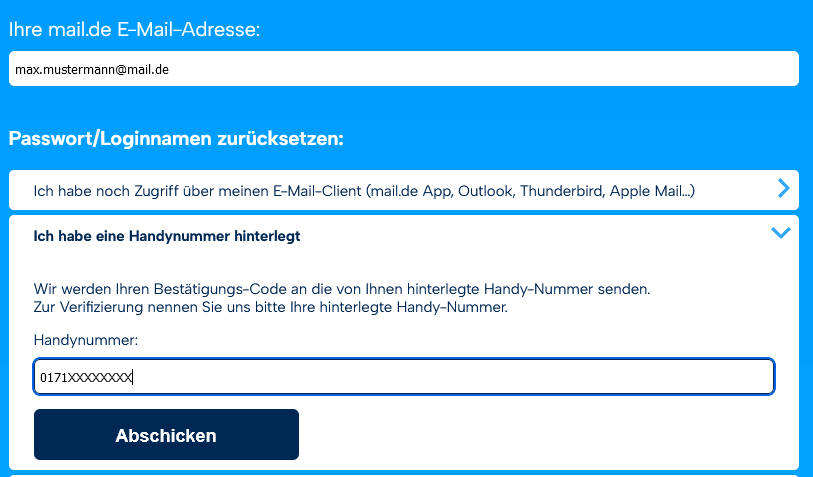
-
Tragen Sie bei "Ihre mail.ch – Adresse" die E-Mail-Adresse von Ihrem mail.ch-Account ein.
-
Bei "Alternative Handynummer" tragen Sie die hinterlegte Handynummer ein. Unter dem Eingabefeld der Handynummer geben Sie bitte den abgebildeten Sicherheitscode des angezeigten Bildes ein. Klicken Sie anschließend auf die Schaltfläche "Abschicken".
-
Sie erhalten innerhalb weniger Minuten eine SMS mit Ihrem Bestätigungscode.
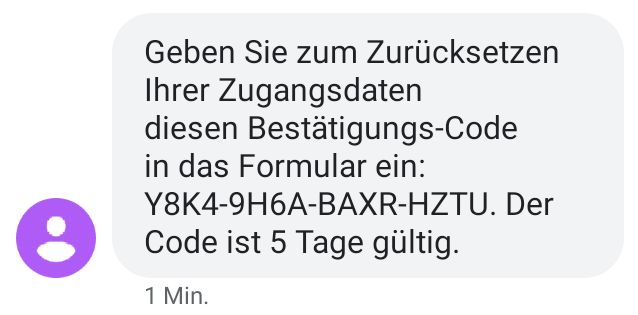
-
Geben Sie den Bestätigungscode aus der SMS in die entsprechenden Felder ein. Danach geben Sie den Sicherheitscode von dem Bild ein und klicken anschließend auf "Abschicken".
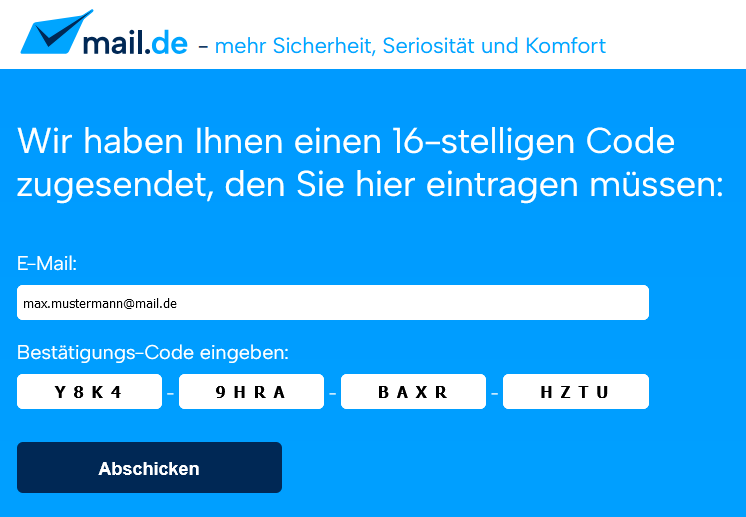
-
Auf der folgenden Seite können Sie nun ein neues Passwort bestimmen. Tragen Sie demnach das neue Passwort bei "Neues Passwort:" ein und bestätigen Sie bei "Neues Passwort wiederholen:" die Eingabe. Anschließend klicken Sie auf die Schaltfläche "Abschicken".
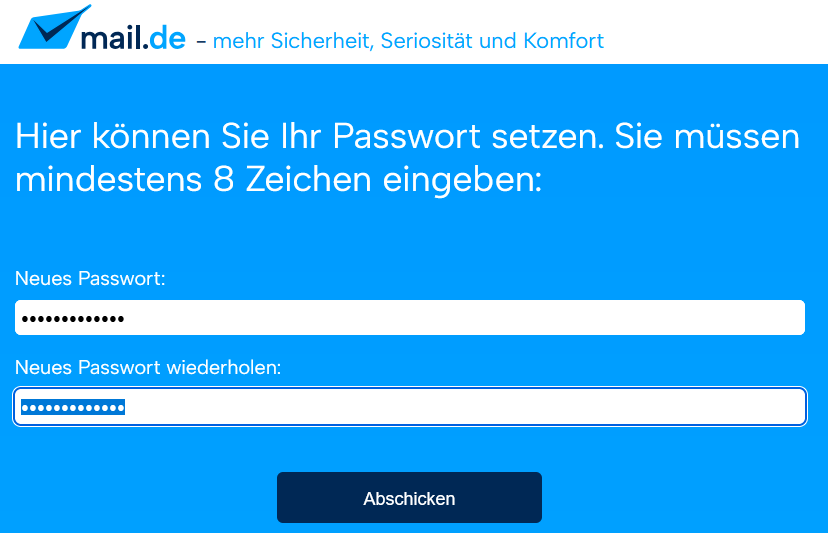
-
Das neue Passwort wurde nun gesetzt.
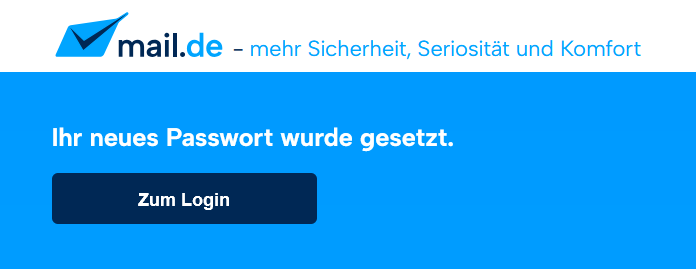
Variante 3 "Ich habe eine alternative E-Mail-Adresse hinterlegt"
Sollten Sie zu Ihrem mail.ch-Account eine alternative E-Mail-Adresse hinterlegt haben, so können Sie sich auf diese den Bestätigungscode zusenden lassen.
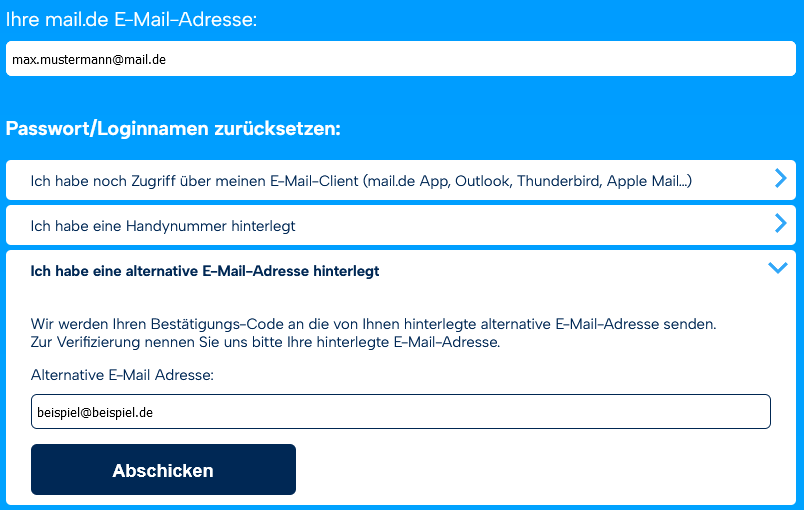
-
Tragen Sie bei "Ihre mail.ch – Adresse" die E-Mail-Adresse von Ihrem mail.ch-Account ein.
-
Nach der Eingabe Ihrer alternativen E-Mail-Adresse geben Sie bitte den abgebildeten Sicherheitscode des angezeigten Bildes ein. Klicken Sie anschließend auf die Schaltfläche "Abschicken".
-
Innerhalb weniger Minuten erhalten Sie eine E-Mail mit dem Bestätigungscode von uns, klicken Sie auf den blauen Link.
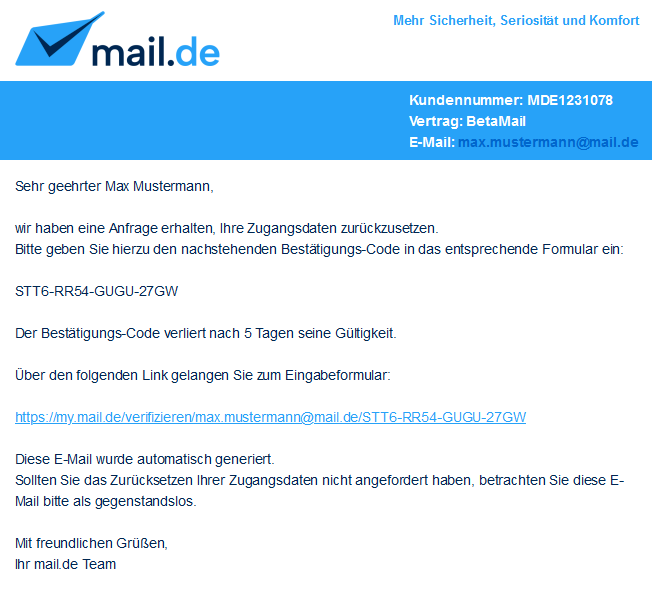
-
Es öffnet sich der Browser zu der Passwort-vergessen-Seite und der Bestätigungscode ist dort schon vor eingetragen. Sie brauchen nur noch den Sicherheitscode von dem Bild eingeben und klicken anschließend auf "Abschicken".
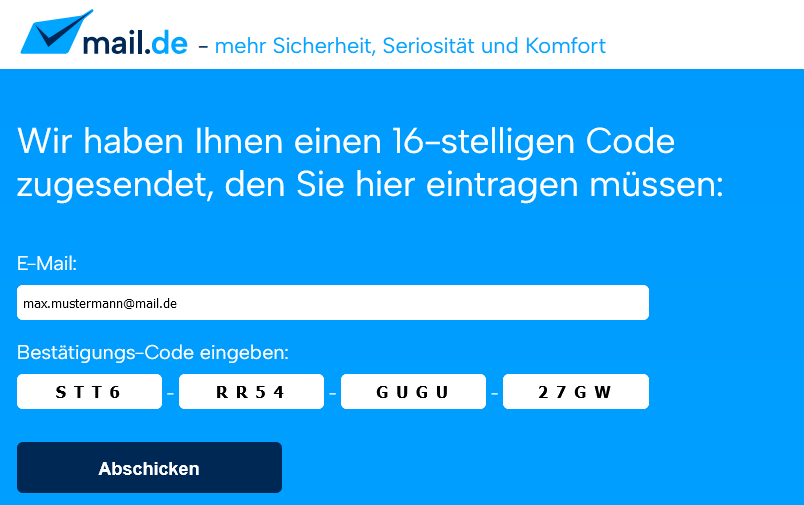
-
Auf der folgenden Seite können Sie nun ein neues Passwort bestimmen. Tragen Sie demnach das neue Passwort bei "Neues Passwort:" ein und bestätigen Sie bei "Neues Passwort wiederholen:" die Eingabe. Anschließend klicken Sie auf die Schaltfläche "Abschicken".
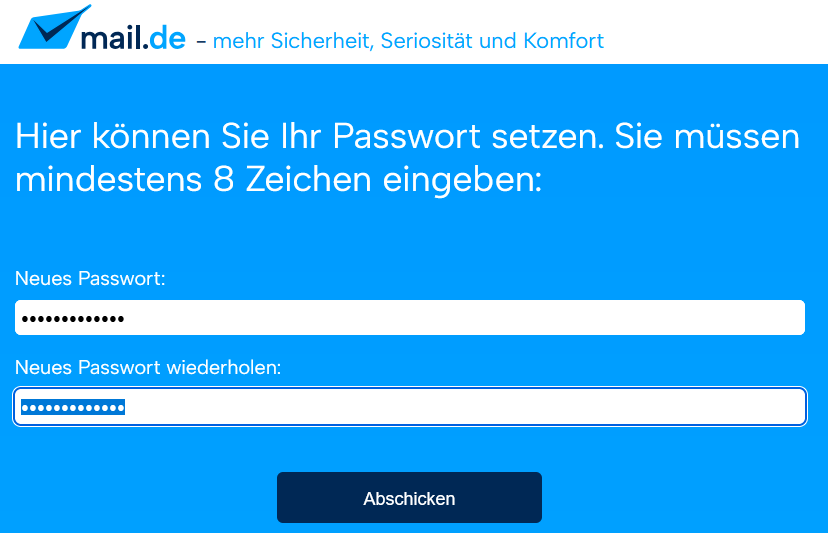
-
Das neue Passwort wurde gesetzt.
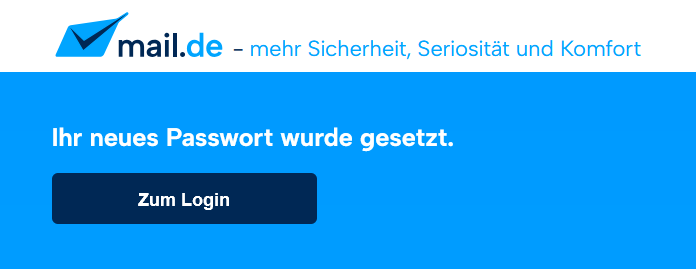
Variante 4 "Ich sende Ihnen meinen Personalausweis"
Sollten Sie keine alternative E-Mail-Adresse oder Handynummer hinterlegt haben oder diese nicht mehr gültig sein, so können Sie uns auch eine Kopie von Ihrem Personalausweis senden. Das Support-Team prüft die Angaben mit dem Account und sendet Ihnen dann den Bestätigungscode auf eine gewünschte Handynummer oder E-Mail-Adresse.
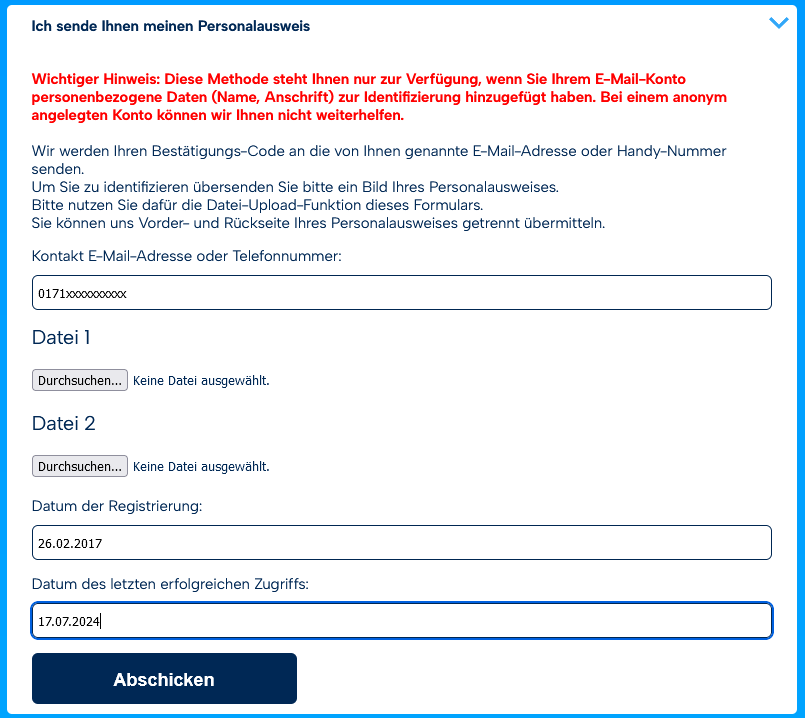
-
Tragen Sie bei "Ihre mail.ch – Adresse" die E-Mail-Adresse von Ihrem mail.ch-Account ein.
-
Bei "Kontakt E-Mail-Adresse oder Telefonnummer", tragen Sie die E-Mail-Adresse oder Handynummer ein, wohin der Bestätigungscode gesendet werden soll. Bei "Datei 1" und "Datei 2" wählen Sie jeweils die Vorder- und Rückseite des Personalausweises. Es werden die gängigsten Dateiformate unterstützt (bspw. ".jpg", ".pdf").
Darunter geben Sie bei Sicherheitscode, den abgebildeten Code des Bildes ein. Klicken Sie anschließend auf die Schaltfläche "Abschicken".
-
Sie erhalten innerhalb von 24 Stunden (Montag – Freitag), den Bestätigungscode auf die gewünschte Kontaktmöglichkeit gesendet. Samstag und Sonntag findet keine Prüfung statt, sodass Ihnen dann später der Bestätigungscode gesendet wird.
-
Je nach Kontaktmöglichkeit erhalten Sie eine E-Mail oder eine SMS und folgen dort dann den weiteren Anweisungen.
Variante 5 "Ich möchte meinen 25-stelligen Passwort-Vergessen-Code eingeben"
In Ihrem mail.ch Konto, können Sie einen generellen, 25-stelligen Code generieren, und ihn zum Zurücksetzen des Passwortes in dieser Option nutzen. Den Code generieren Sie in Ihrem mail.ch Einrichtungs & Sicherheitsassistenten.
Sie sollten den Code extern speichern, damit Sie, falls Sie ihn benötigen, jederzeit Zugriff darauf haben.
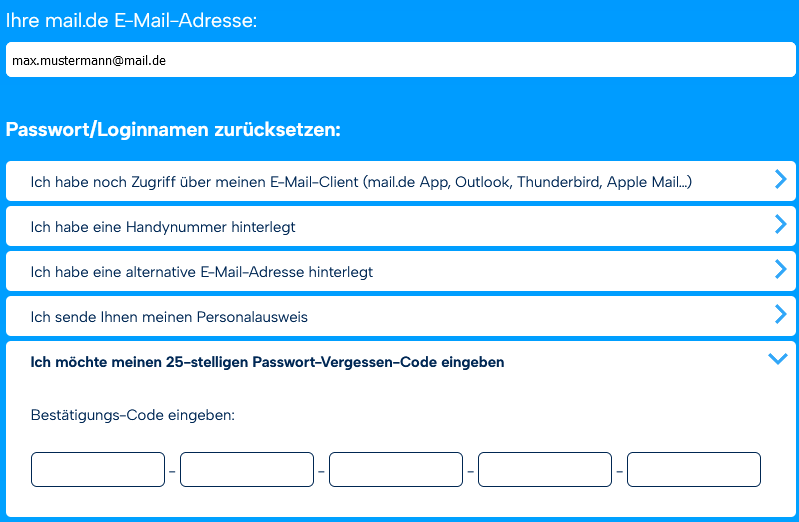
Nachdem Sie den 25-stelligen Code in die vorgesehenen Felder eingetragen haben, klicken Sie bitte auf "Abschicken". Direkt danach erscheinen die Felder, um Ihr neues Passwort zu setzen.
Allgemeine Hinweise zur Passwort-Rücksetzung:
- Der zugesendete Bestätigungscode ist jeweils nur drei Tage gültig
- Es werden nur deutsche Handynummern als Kontaktmöglichkeit unterstützt
- Nach dem Zurücksetzen des Passwortes muss das neue Passwort auch in allen verwendeten E-Mail-Programmen auf das neue Passwort geändert werden
- Auch in der E-Mail-App "mail.ch Mail" muss das Passwort auf das neue Passwort geändert werden
