View and settings of your mailbox
You can make certain settings within your message inbox that have a direct effect on how it is displayed. You can adjust the size of the reading area, deactivate and reactivate the reading area, or minimize the header, i.e. the email header, in the reading area.
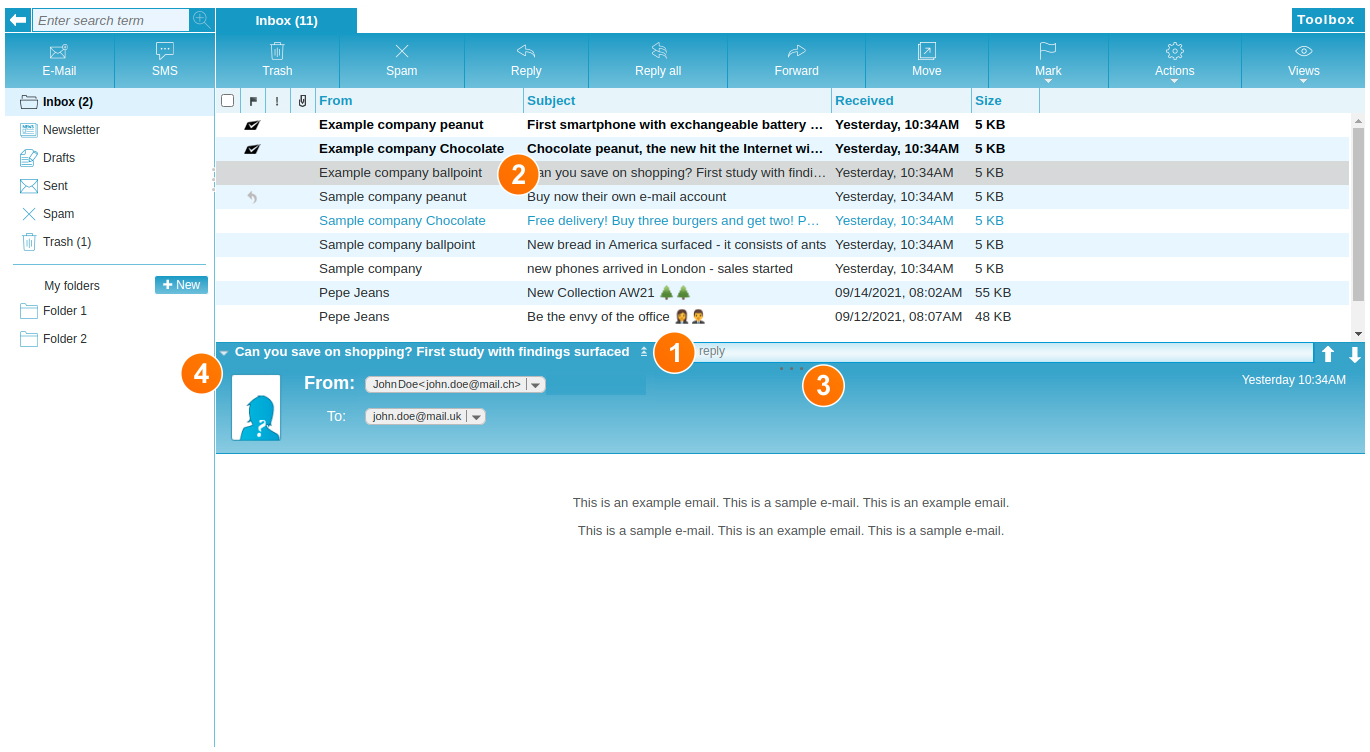
Activate / deactivate reading area
By default, the reading area is activated in your message inbox. So you have the option of having your e-mails, faxes and SMS displayed directly with one click. If you still want to open the message in full view, you can do so by clicking on the "double arrow" on the reading area tab (1).
You can also double-click each message to open it for a larger view (2).
Adjusting the reading area
If you want to enlarge or reduce the reading area, you can do this very easily by dragging the upper edge of the reading area (4) up or down to the desired position with the left mouse button pressed and then releasing the mouse.
You can also double-click each message to open it for a larger view (2). If you want to deactivate the reading area, you only need to minimize it by clicking on the single arrow on the reading area tab (3). When the reading area is minimized, every message is opened in full view with one click. This setting remains saved beyond your session until you reactivate the reading area using the single arrow on the reading area tab.
Minimizing email headers
Every message has a header, which contains information about the sender, recipient, copy, subject and date. You have the option of minimizing the header for the reading area, using the arrow symbol on the left edge of the reading area tab. The subject of the message is still shown on the tab. The minimized display of the header can be canceled again using the arrow symbol.
