Backup Codes
This guide shows you how to set up and use backup codes.
Backup codes are an emergency fallback in case you lose access to your configured two-factor authentication. For example, if you configured an authenticator and then lose access to it (because your phone is broken or was stolen), you can use the backup codes for a one-time login. As soon as you have logged into your account using a backup code, you should remove the existing (but lost) authenticator and set it up again on a new phone.
If you have set up at least one two-factor authentication, we strongly recommend that you also set up backup codes. When you first set up two-factor authentication, backup codes are generated for you automatically.
Set up backup codes
In our webmailer, go to "Settings > Account > Backup Codes". Then click "Generate backup codes" at the bottom:
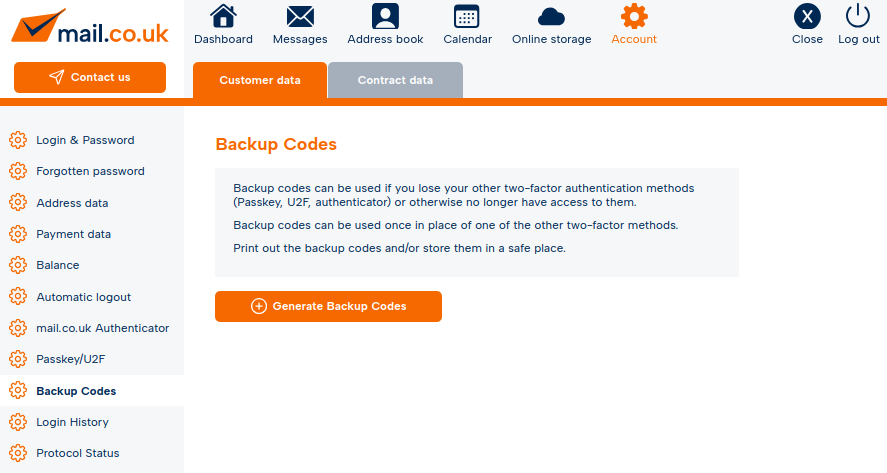
After clicking, the 10 generated backup codes will be displayed. Copy these codes to a safe place and/or click "Download backup codes" to download them as a PDF file to your computer.
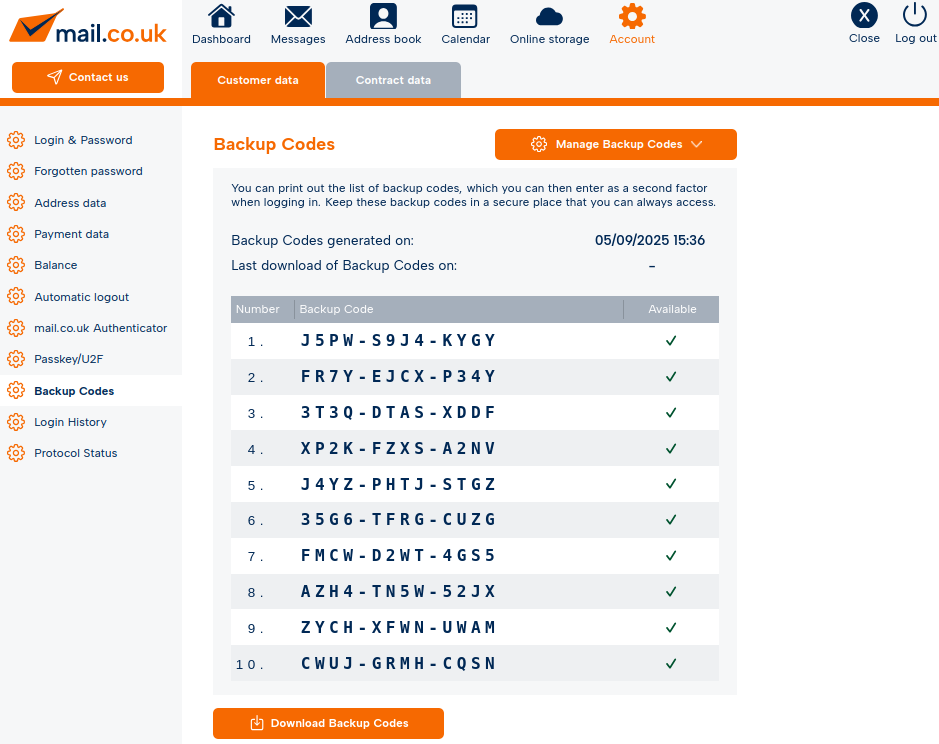
The PDF file with the backup codes looks like this. Please save this file in a secure location, or print it out:
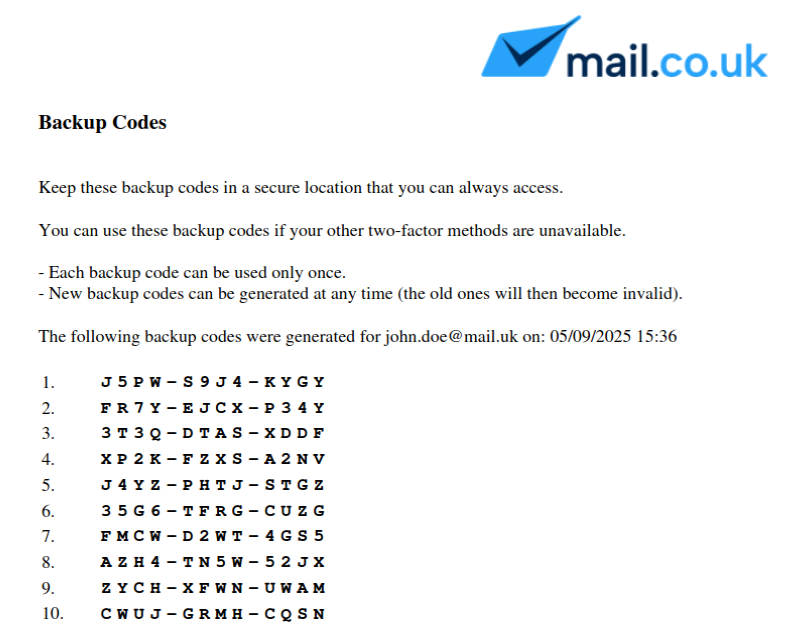
Use backup codes
When logging in to our service, you will be asked to enter a second factor, for example a code from the authenticator you set up. If, as in our scenario, you no longer have access to your authenticator, click "Other authentication methods" at the bottom:
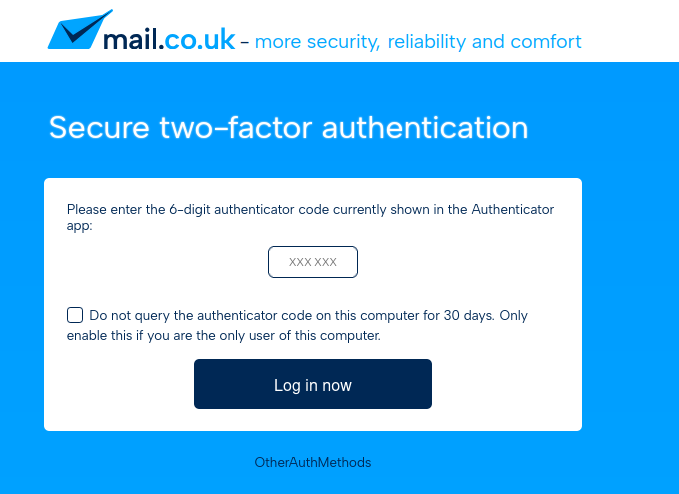
Now select "Backup Codes":
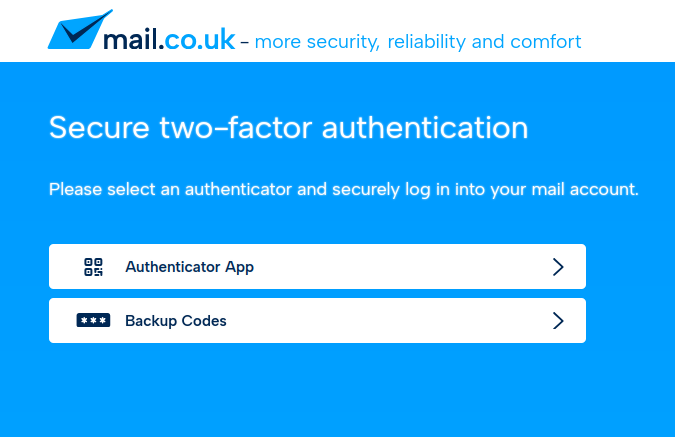
On the following screen, enter the requested backup code. Please note that you cannot just enter any code from the list, you must enter a specific one. In this case, the 1st from the list:
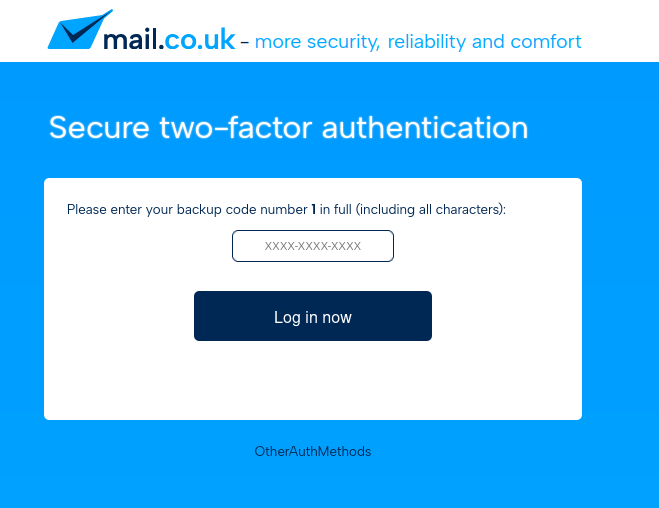
Generate new backup codes or delete them
If you lose your backup codes, or you only have one backup code left, you can generate 10 new backup codes. To do this, under "Settings > Account > Backup Codes", click "Manage backup codes" at the top right and then click "Generate new backup codes":
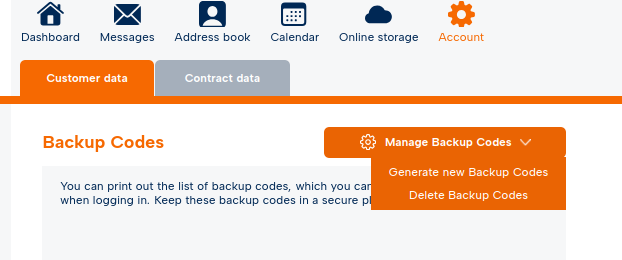
In the same menu, you can also delete your existing backup codes if necessary.
