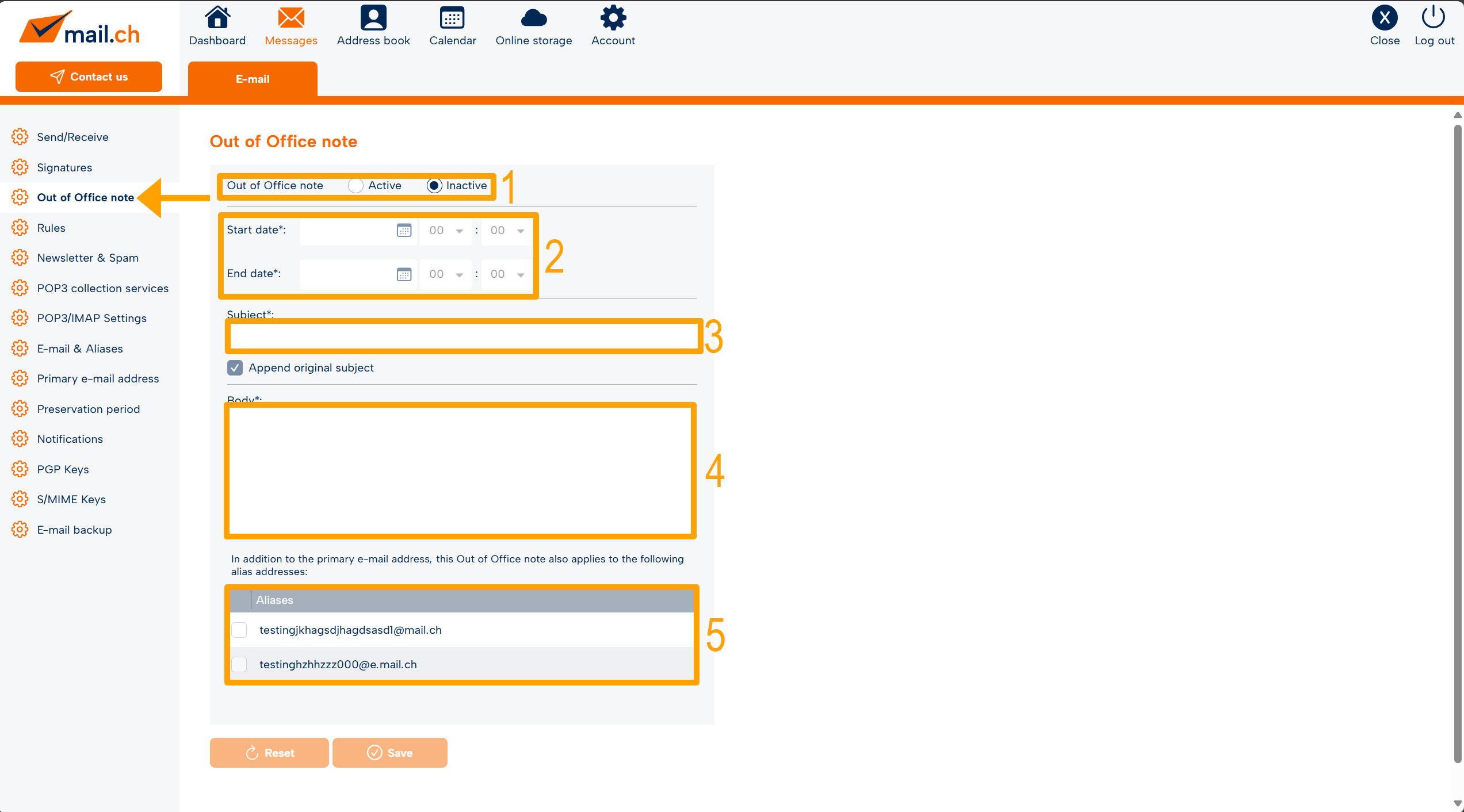Creating an Out-of-Office Notice
If you are unable to access your emails for an extended period of time, you can set up an out-of-office notice for that duration. This notice will be automatically sent by the system as a reply to the sender of any incoming email.
Create out-of-office notice
-
An out-of-office notice always requires a start date and a message text. In the settings mode, set
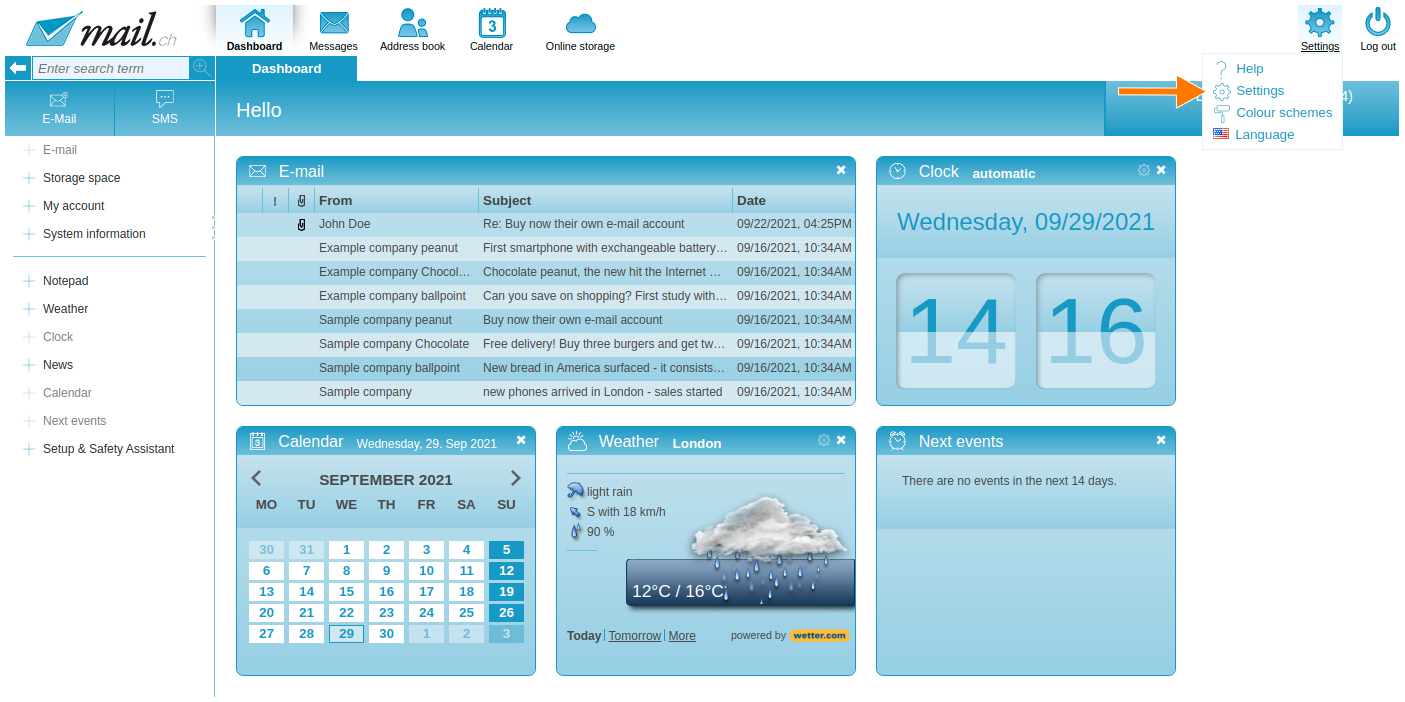
-
Under "Messages / E-mail / Out of Office Notice", simply set the
- Status to "active"
- Time period
- Subject
- Message text
- Alias email address
-
Click "Save".
-
You also have the option to specify an end date for the out-of-office notice. If you do set an end date, the out-of-office notice will automatically be set to "inactive" once that date has passed. This means that no more automatic replies will be sent.
-
If you wish to deactivate the out-of-office notice before the specified end date, simply set the status to "inactive" .
-
Click "Save".
Important note: Please note that each sender will only receive one out-of-office notice within a 4-day period. So, if someone sends you 10 emails a day, they will only receive an out-of-office reply to the first email, and then again on the 4th day, the 8th day, and so on.