Create and manage rules
Rules are an excellent way to organize your email inbox. For example, if you don’t want all incoming messages to be delivered to your main inbox but prefer certain messages to be moved to a different folder, you can achieve this with the help of rules.
To create new rules or edit existing ones, please follow these steps:
-
Log in with your credentials at www.mail.ch.
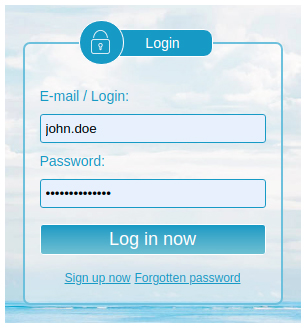
-
After logging in, you will be on the webmail start page. From there, enter the settings mode by clicking on "Settings" (gear icon) in the top right corner, and then click "Settings" again in the menu.
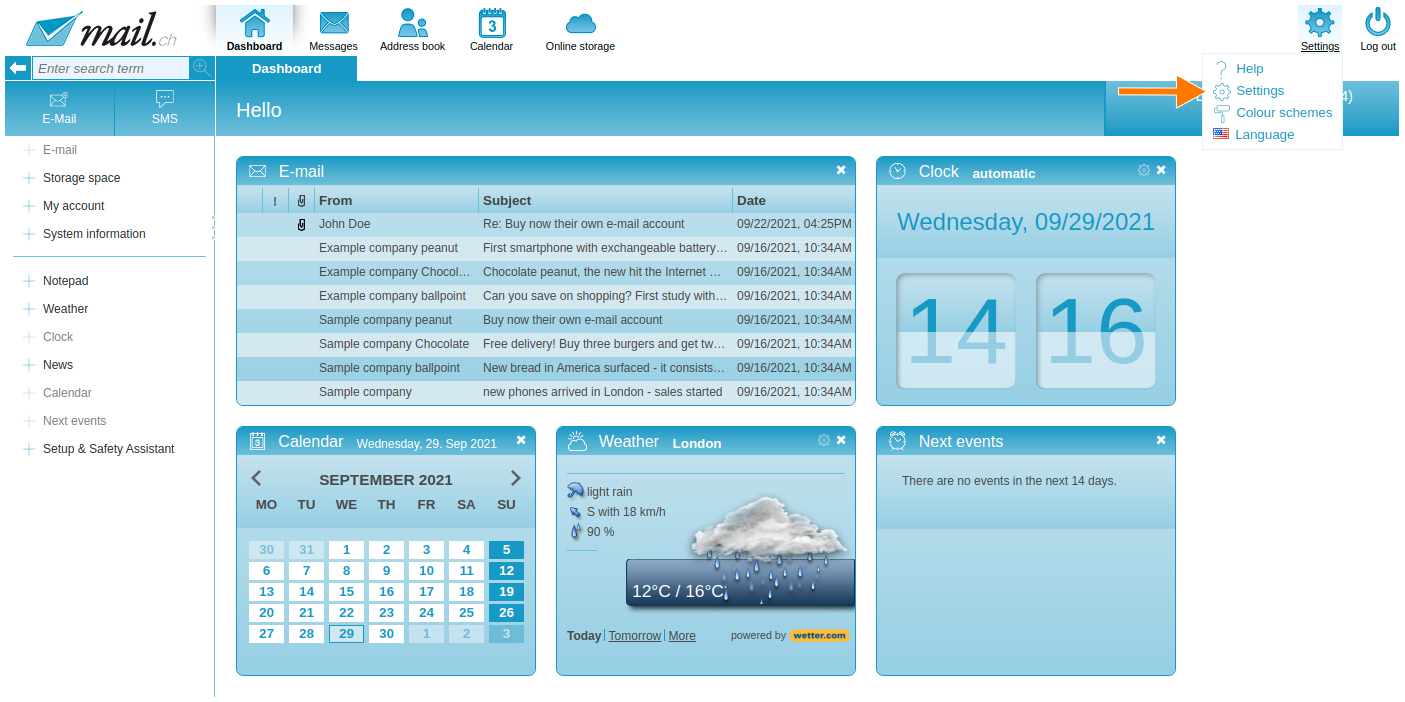
-
The navigation bar will turn orange. Go to the "Email" tab, then click on "Rules" in the menu on the left.
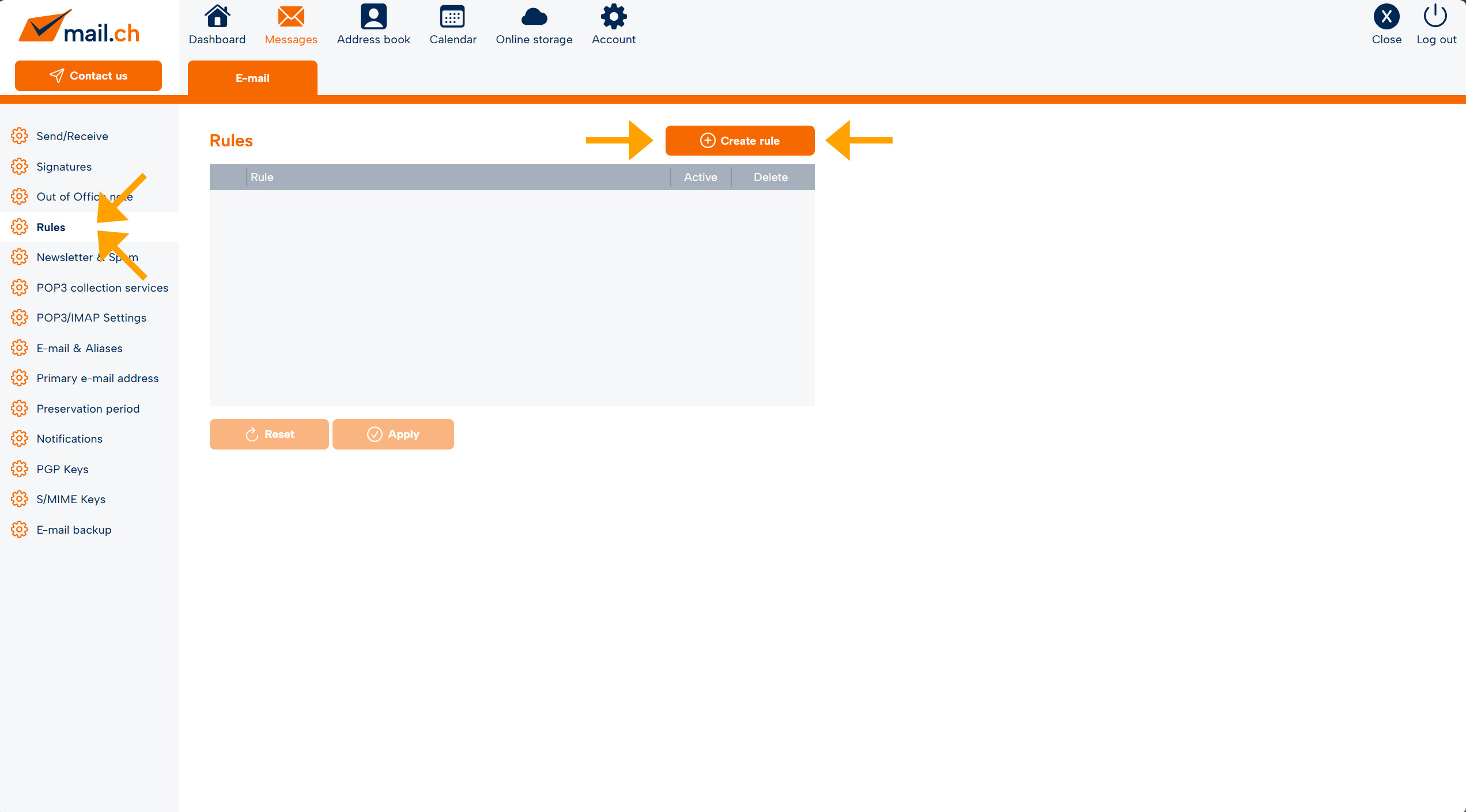
Create rule
A rule always consists of a name (1), at least one condition (2), and at least one action (3) that should be executed when the condition is met.
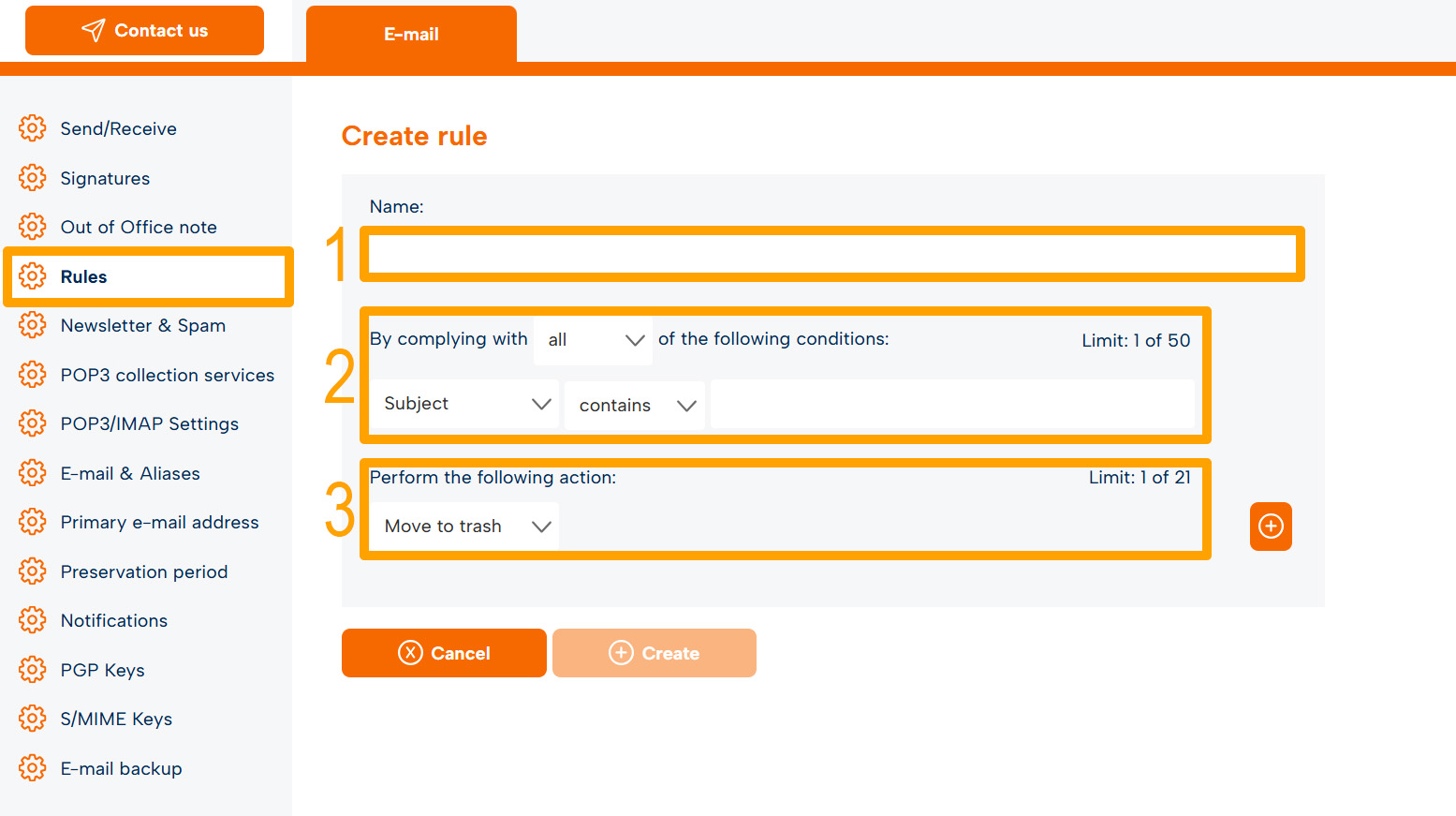
Once all three fields under "Create Rule" have been filled out, click "Create".
It is also possible to define multiple conditions and actions for a rule. In the following example, the rule checks whether the message body (1) or the subject line (2) contains the word "Casino."
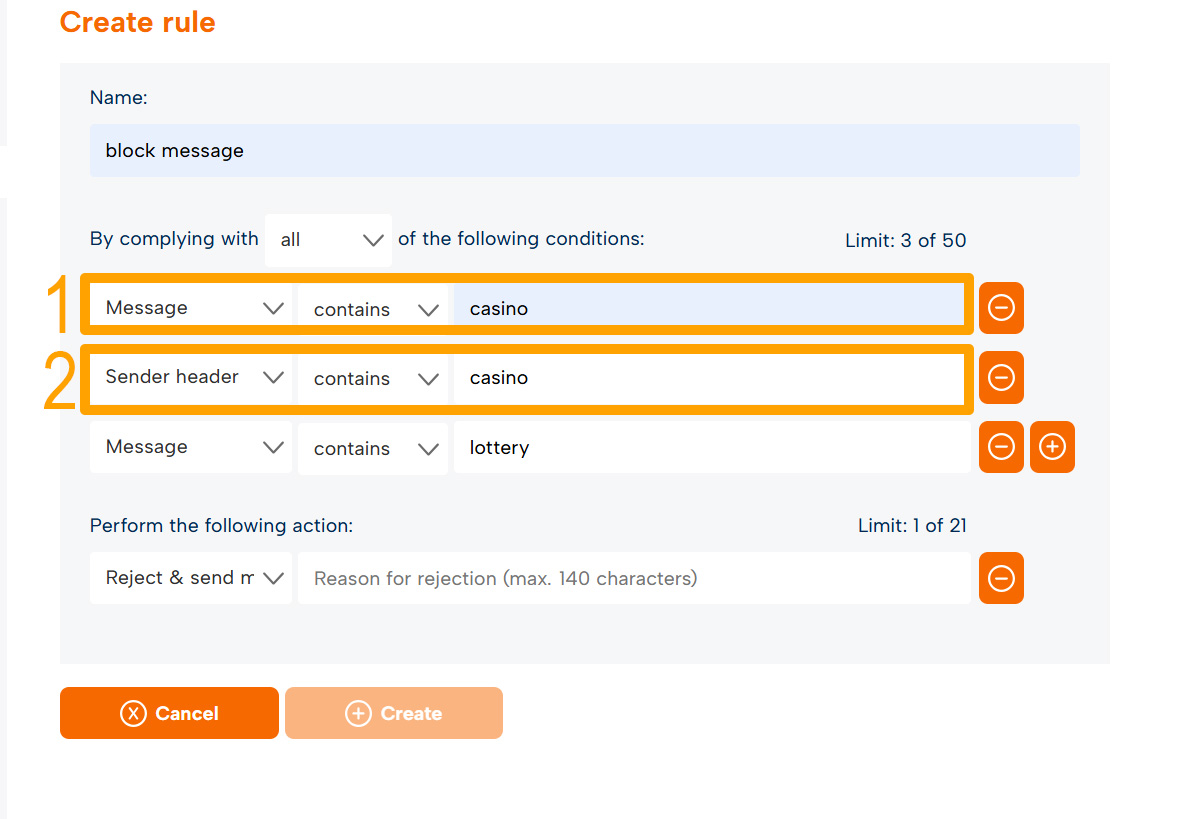
The newly created rule will be listed as active under "Rules." As soon as an email arrives that matches the rule, the rule will be applied to that email.
Rules as forwarding
To set up forwarding, you can create a rule that forwards all incoming messages to another email address. To do this, create a rule with the condition "All" and the action "forward to". Enter the email address to which the messages should be forwarded.
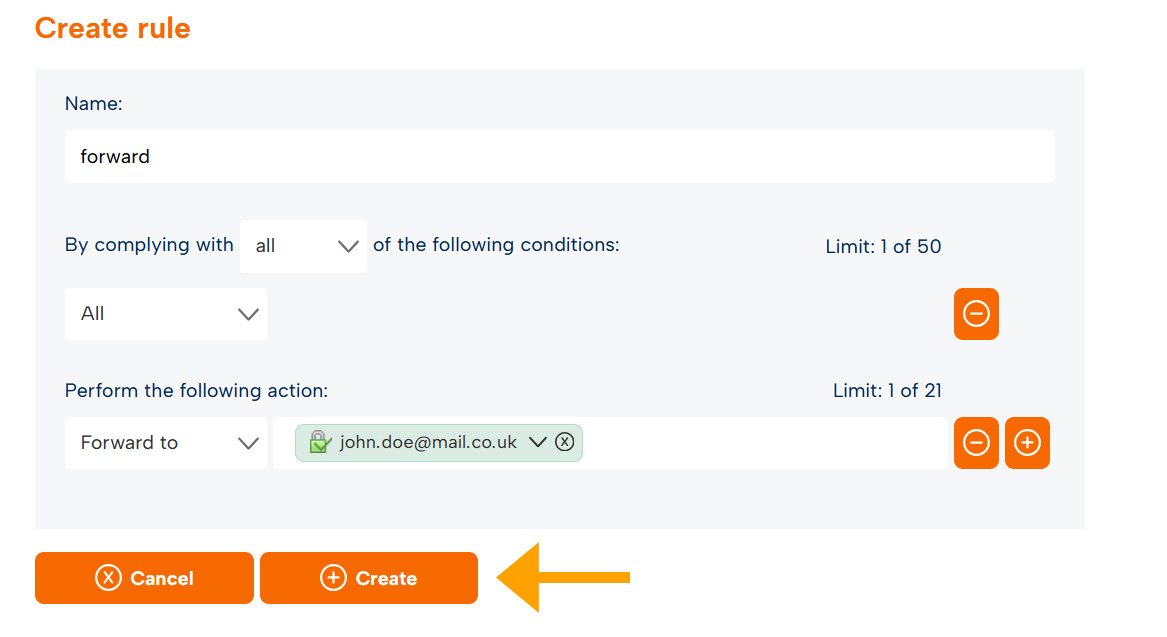
If you only want to forward messages that meet a specific condition, you can, for example, create a condition with the sender's address set to "is exactly".
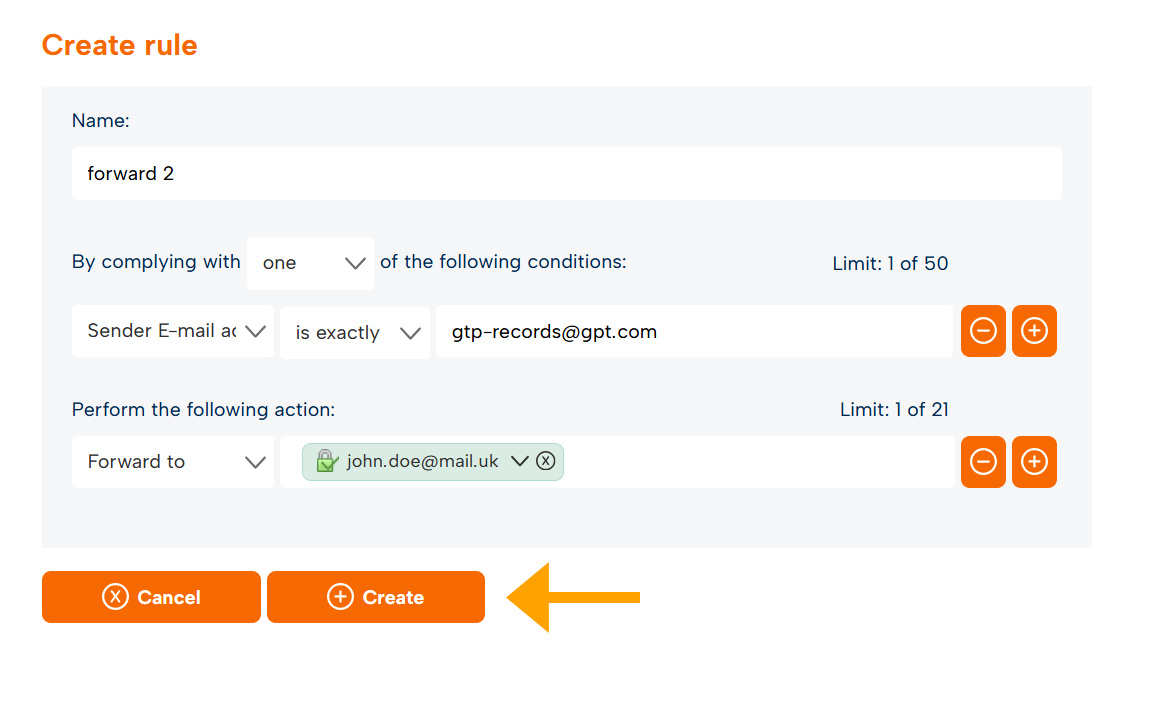
Order of rules
When creating a rule, always keep in mind that the order is crucial for correct application when specifying multiple actions for a condition. If a message should be marked (read, important) and then another action, such as "move to a folder," is to be performed, marking must come before moving in the sequence of actions. The message cannot be moved first and then marked!
Even when you define multiple different rules, the order is crucial. For example, if you create one rule that marks a message as important when its condition is met, and a second rule that moves the same message when its condition is met, both rules will apply. The message will first be marked as important (Rule 1) and then moved (Rule 2). If the order of these rules were reversed—moving first, then marking—the message would be moved but not marked as important!
Edit rule
You can deactivate or delete a rule:
- Click the corresponding button or checkbox
- Confirm the action with a click on "Apply".
- To edit a rule, click on the rule’s name. It will open immediately for editing.
- Confirm changes by simply clicking "Save".
Important note: If you have created more than one rule, the order in which the rules are processed can be important. You can change the order by clicking the arrows next to the rules and then confirm with a click on "Apply".
