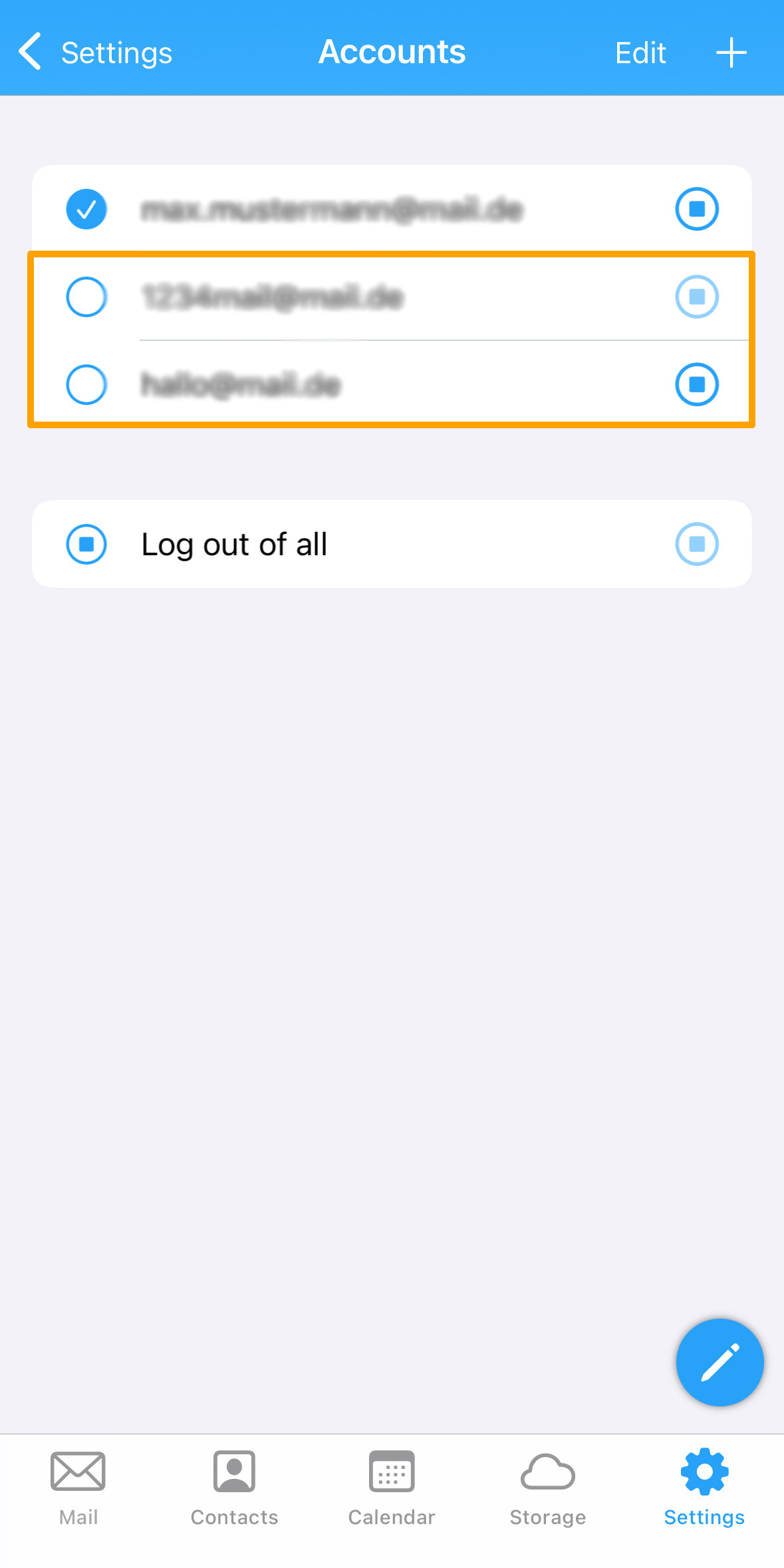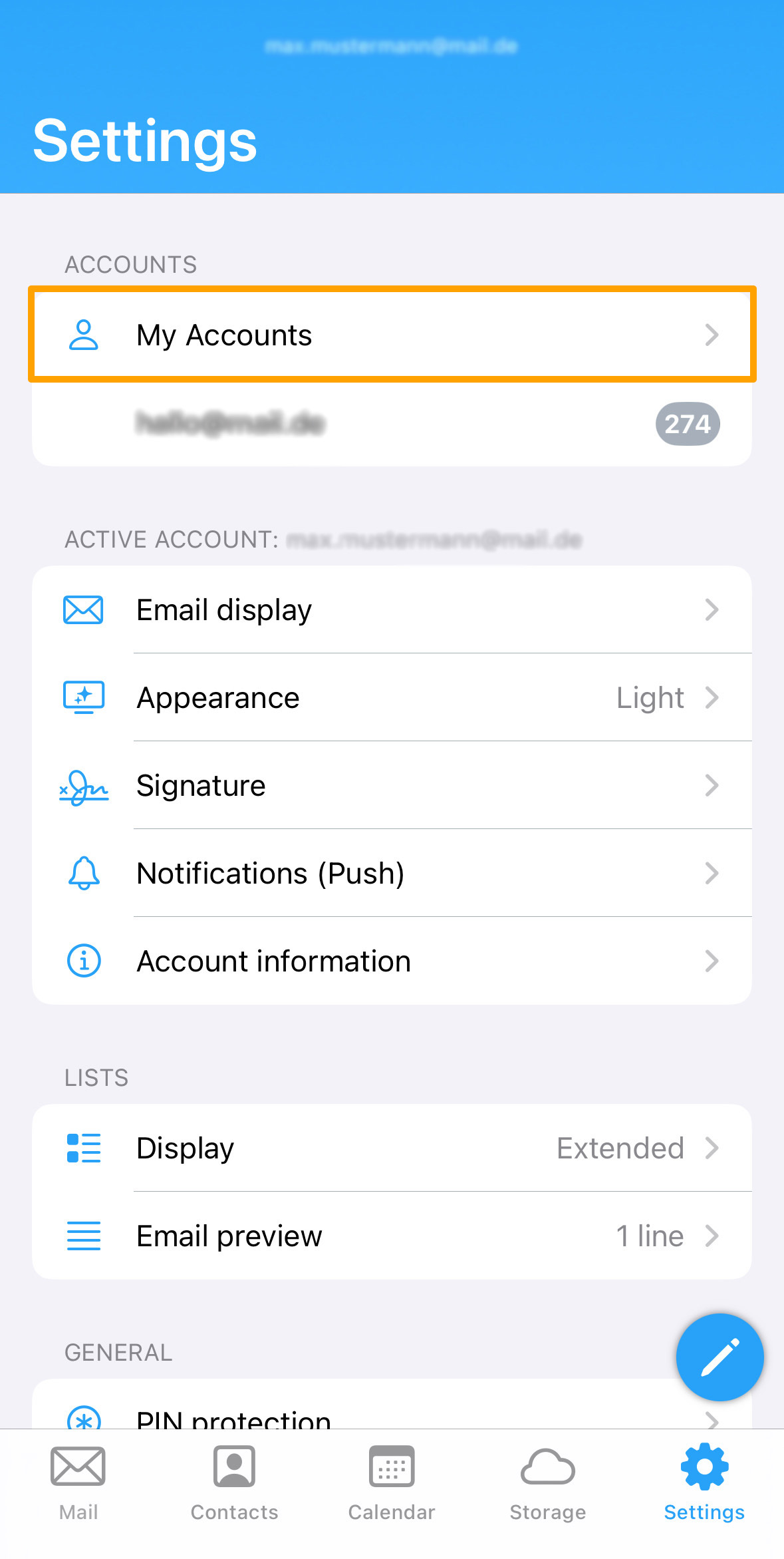Log Out / Switch Accounts
If you want to log out of the mail.ch app or switch your account, you can easily do so in the settings.
Log Out:
- Go to "Settings" in the menu bar.
- Click on "My Accounts".
- You will now see all accounts listed. In the row of email accounts, there is a round icon with a square in the center — this is the logout button. (1)
- Click the logout button.
- Confirm the logout by clicking "OK".
- If you want to log out of all signed-in accounts at once, you can do so by clicking "Log out of all" under "My Accounts". (2)
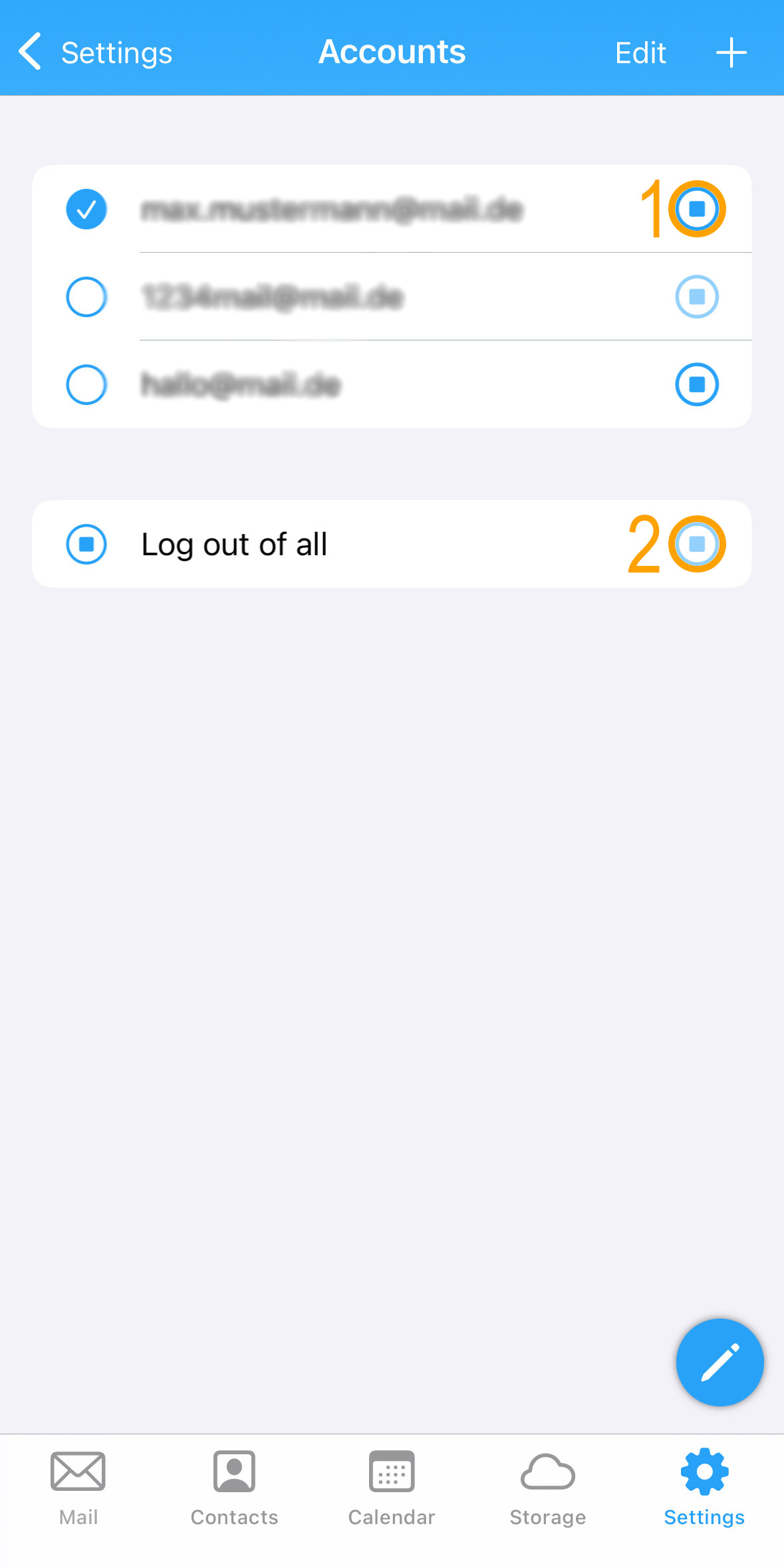
Important Note: Logging out of your email accounts in the mail.ch app is usually not necessary. The app securely stores your login credentials on your device and establishes an encrypted connection to the server. Additionally, you can protect the app with a password, Face ID, or Touch ID, ensuring that no third party can access your emails.
- If you have only one account signed in, you will be redirected to the start page after logging out.
Next time, simply sign in again with your credentials. - If you have a second account signed in, you will automatically be redirected to that account after logging out.
Switch Accounts:
You can easily switch between your accounts. There are two ways to do this:
First Option:
- Go to "Settings" in the menu bar.
- Under "My Accounts", you will see a list of all signed-in accounts.
- Click on the account you want to switch to.
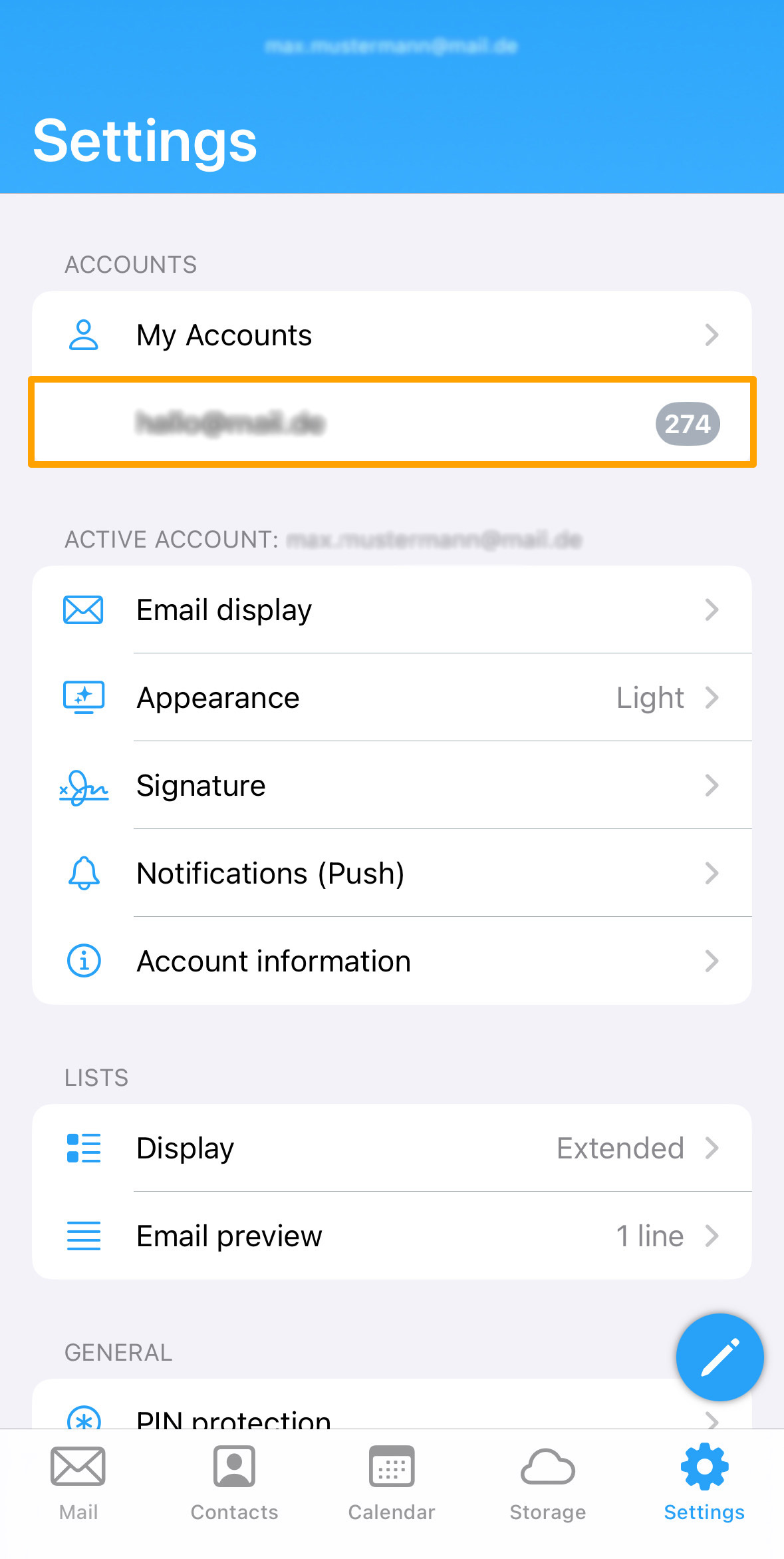
Second Option:
- Go to "Settings" in the menu bar.
- Click on "My Accounts".
- There you will see both all currently signed-in accounts and all added but logged-out accounts.
- To switch to a signed-in account, simply click on the desired account.
- To switch to a logged-out account, click on it as well — in this case, you will need to enter your login credentials again.